Top 10 GB WhatsApp Problems and How to Fix Them
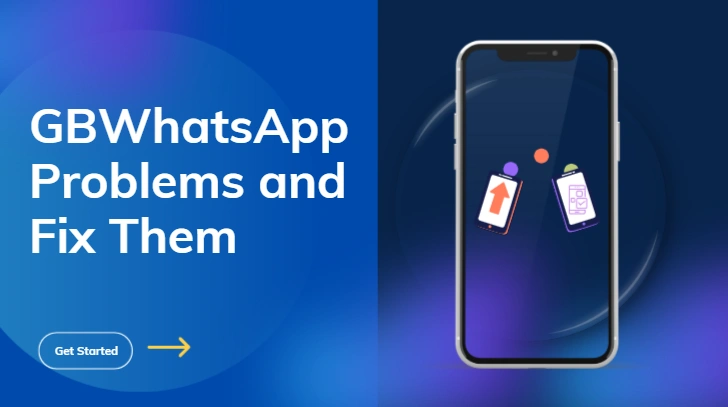
Introduction
GB WhatsApp is one of the most popular modified versions of WhatsApp, favored for its enhanced features that the official app lacks. It allows theme customization, auto-reply, message preview control, hiding online status, anti-revoke features, and advanced privacy options.
However, since GB WhatsApp APK is a third-party, unofficial app, users often encounter technical issues and security risks while using it.
Whether you are a new user or a long-time GB WhatsApp APK user, this guide will walk you through the top 10 common problems and their detailed solutions, helping you enjoy a smoother and more stable experience.
Installation Error: “App Not Installed”
Symptoms: When installing GB WhatsApp, the phone shows “App not installed” or the app won’t open after installation.
Possible Causes:
- The phone already has the official WhatsApp or an old GB WhatsApp version installed.
- APK signature conflicts.
- Insufficient storage or unclean cache.
- The installation file is corrupted or from an untrusted source.
Solutions:
- Uninstall the official WhatsApp or previous GB WhatsApp versions.
- Clear phone cache: Settings > Storage > Clear cache.
- Download the APK from a trusted source.
- Ensure your system version supports the APK.
- Allow “Unknown Sources” installation permission before installing.
Extra Tip: Use a dedicated package name to avoid conflicts with the official app.
Unable to Verify Number or Receive OTP
Symptoms: Verification code (OTP) never arrives, or the verification process fails repeatedly.
Possible Causes:
- WhatsApp servers may block requests from unofficial apps.
- Poor SIM card signal.
- Virtual or VoIP numbers cannot be verified.
Solutions:
- Ensure your phone has a strong signal.
- Choose “Call Me” for voice verification if SMS fails.
- Verify your number first on the official WhatsApp, then transfer to GB WhatsApp.
- If unsuccessful, wait a few hours and try again.
Update Failure or “Outdated Version” Warning
Symptoms: GB WhatsApp shows “Your version is outdated” or “Please update to continue using this app.”
Possible Causes:
- The app version is too old.
- Wrong update source or a fake version.
Solutions:
- Visit trusted sources such as GBMods, HeyMods, or FouadMods.
- Backup your chats: GB Settings > Chats > Backup Chats.
- Uninstall the old version and install the latest APK.
- If data restoration fails, check that .db.crypt14 files exist in /GBWhatsApp/Databases/.
Extra Tip: Check for updates monthly to avoid login issues.
Lost Chats or Missing Media Files
Symptoms: After updating or reinstalling, chat history disappears, or media files cannot be accessed.
Causes:
- No backup before update.
- Data file paths changed.
- GB WhatsApp is incompatible with official WhatsApp databases.
Solutions:
- Enable local backup: GB Settings > Chats > Backup Chat.
- Manually import backup files to /GBWhatsApp/Databases/.
- Reinstall GB WhatsApp and select “Restore Backup.”
- If photos/videos are missing, check /GBWhatsApp/Media/ using a file manager.
Cannot Download or View Media Files
Symptoms: Received images or videos fail to load, showing “Download failed.”
Possible Causes:
- Unstable network connection.
- Storage permission not granted.
- Media path error or server restrictions.
Solutions:
- Check Wi-Fi or mobile data.
- Enable media permissions: Settings > Apps > GB WhatsApp > Permissions > Files & Media.
- Clear cache or reinstall the app if issues persist.
Temporarily or Permanently Banned Account
Symptoms: “Temporarily banned” or “Permanently banned” messages appear.
Causes:
- Using auto-reply, bulk forwarding, or other prohibited features.
- Detected using an unofficial client.
Solutions:
- For temporary bans, wait 24–72 hours and try again.
- For permanent bans, register a new number and switch to official WhatsApp.
- Avoid automated scripts or excessive broadcasting.
Prevention Tips:
- Use stable, frequently updated GB WhatsApp versions.
- Avoid frequent account switching.
Themes Not Working or Interface Glitches
Symptoms: Themes fail to load, interface misalignment, or buttons not displaying correctly.
Solutions:
- Remove corrupted themes: GB Settings > Themes > More > Clear Theme.
- Download themes from the official theme store.
- If issues persist, select “Restore Default Theme.”
Extra Tip: Avoid third-party themes from untrusted sources; they may contain harmful scripts.
Messages Not Sending or Receiving
Symptoms: Messages remain stuck with a clock icon or new messages aren’t received.
Possible Causes:
- Network interruption.
- Battery optimization restricts background activity.
- App is frozen by the system.
Solutions:
- Check network connection.
- Disable battery optimization: Settings > Apps > GB WhatsApp > Battery > Don’t restrict.
- Enable background permissions.
GB WhatsApp Crashing or Freezing
Symptoms: App crashes immediately after opening, freezes, or closes automatically.
Possible Causes:
- System version incompatibility.
- Excessive cache.
- Damaged or modified APK.
Solutions:
- Clear cache: Settings > Apps > Storage > Clear Cache.
- Update to the latest version.
- If issues persist, uninstall and reinstall.
- Ensure sufficient storage space on your device.
Backup & Restore Problems
Issues: GB WhatsApp does not support Google Drive backup, only local backup.
Solutions:
- Use manual backup: GB Settings > Chats > Backup Chat.
- Copy backup files to a safe location or cloud storage.
- After reinstalling, return files to them and restore them.
Tip: For cloud backup and migration, the official WhatsApp is recommended.
Bonus Tips for a Better GB WhatsApp Experience
- Regularly update the app to avoid functionality issues.
- Scan APK files with mobile security software before installation.
- Avoid unverified links or unofficial versions.
- Backup chats and media regularly to prevent data loss.
- If bans are frequent, consider switching to official WhatsApp Business.
Conclusion
GB WhatsApp offers powerful customization and additional features, but its unofficial nature comes with stability and security challenges. By following the top 10 problems and solutions outlined in this guide, you can avoid common issues, improve your experience, and keep your data safe.
Key Takeaway: Always backup your chat history and media before updating or reinstalling—this will save you a lot of time and trouble.
